Advisors have always had the option to advise students via email, phone or videoconferencing platforms — but procedures need to be taken to ensure these forms of advising are securely done. Per UCF Information Security, and outlined in the Data Classification and Protection policy, advisors are allowed to discuss with students schedules, classes, grades, academic standing, etc. as long as they follow specific protocols and procedures to ensure any data-sensitive information is protected. Advisors are NOT allowed to discuss Highly Restricted information without encrypting that information. See page 3 of the Data Classification and Protection policy for the definition of Highly Restricted Data. Advisors can review how to encrypt Highly Restricted Data that they need to send students.
In order to ensure the documents and remote conversations you have with students are protected, the UCF Registrar’s Office has provided this page with suggestions on how to conduct secure advising.
Using EAB/myKnight STAR
A good tool that enables students to make appointments with advisors through their secure login is EAB/myKnight STAR. It allows for communications with students through this platform. It also contains a photo on the front page to aid advisors in verifying the identity of individuals they are video conferencing with.
Advising via UCF Email Accounts
Per UCF Information Security, and outlined in the Data Classification and Protection policy, advisors are allowed to discuss with students schedules, classes, grades, academic standing, etc. via email communications as long as they follow specific protocols and procedures to ensure any data-sensitive information is protected.
When emailing with students, the communication must be sent from your UCF Outlook account only (email address ending in “@ucf.edu”) and sent to the student’s UCF Email address. All advising communication must be sent to the student’s UCF Email. UCF Email is a Microsoft Outlook product and, as such, has better-level protection than email platforms like Yahoo, Gmail, AOL, Compuserve, etc.
Advising Over the Phone
If a student calls in with questions, there are a number of ways to advise over the phone. Below are some examples of how you can advise students without having to discuss any specifics of the student’s records:
- Speak to processes in very broad and general ways, always referring a student back to the appropriate website for answers.
- Walk a student through the process of checking their own records in the Student Center section of the myUCF portal, always referring a student back to the appropriate website for answers.
If you need to discuss specifics pertaining to a student’s records over the phone, the student can complete an online Records Release Authorization form.
(my.ucf.edu > Student Self Service > Student Center > Personal Information > Records Release Authorization)
The student can choose from a variety of options of records that they wish to speak about over the phone. The form allows a spot for the name of the advisor, the purpose of the call (i.e. “to discuss next semester’s schedule”) and then a text box to provide a passcode that the advisor will ask for when advising over the phone.
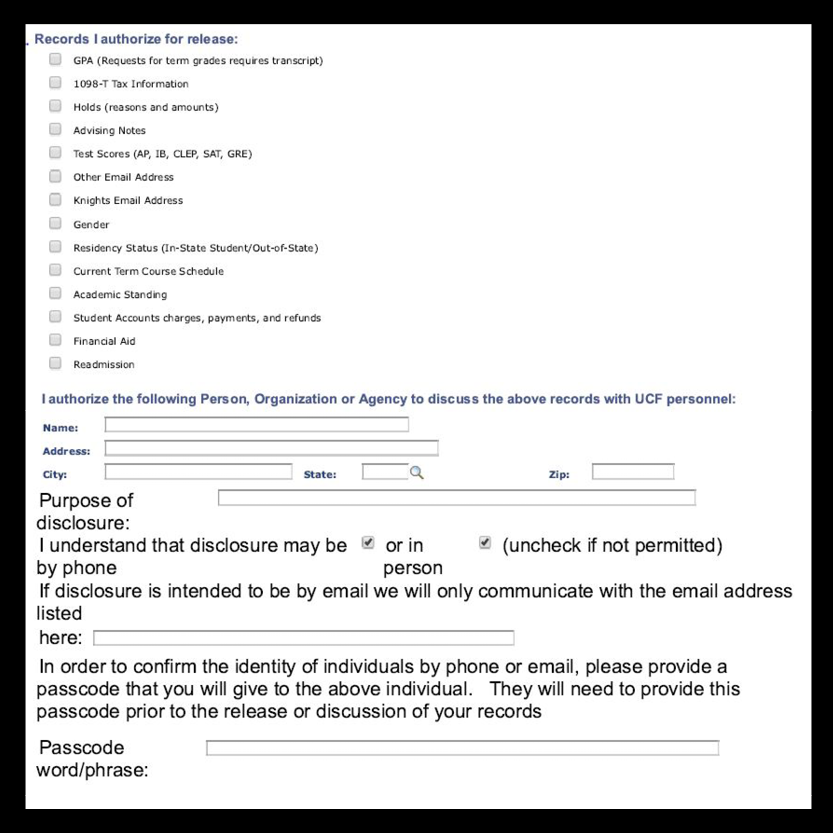
As you speak with the student, look to see if they have completed the Records Release Authorization form.
(my.ucf.edu > Main Menu > SR Custom > SR Use > Records Release Authorization > Records Release Authorization)
Always make sure to ask the student for the passcode that they created in the Records Release Authorization form. If they do not know it or don’t remember it, do not talk about specifics pertaining to their record.
You can also initiate the call to the student using their cellphone number listed in myUCF’s Add/Update a Person panel and then follow the procedures listed above. After advising over the phone, make notes in EAB/myKnight STAR about the advising session.
Advising via Videoconferencing
If a student calls in with questions, there are a number of ways to advise via videoconferencing (FaceTime, Skype, Zoom, etc.). Below are some examples of how you can advise students without having to discuss any specifics of the student’s records:
- Speak to processes in very broad and general ways, always referring a student back to the appropriate website for answers.
- Walk a student through the process of checking their own records in the Student Center section of the myUCF portal, always referring a student back to the appropriate website for answers.
If you need to discuss specifics pertaining to a student’s records via videoconferencing, the student can complete an online Records Release Authorization form.
(my.ucf.edu > Student Self Service > Student Center > Personal Information > Records Release Authorization)
The student can choose from a variety of options of records that they wish to speak about via videoconferencing. The form allows a spot for the name of the advisor, the purpose of the videoconferencing session (i.e. “to discuss next semester’s schedule”) and then a text box to provide a passcode that the advisor will ask for at the start of the advising session.
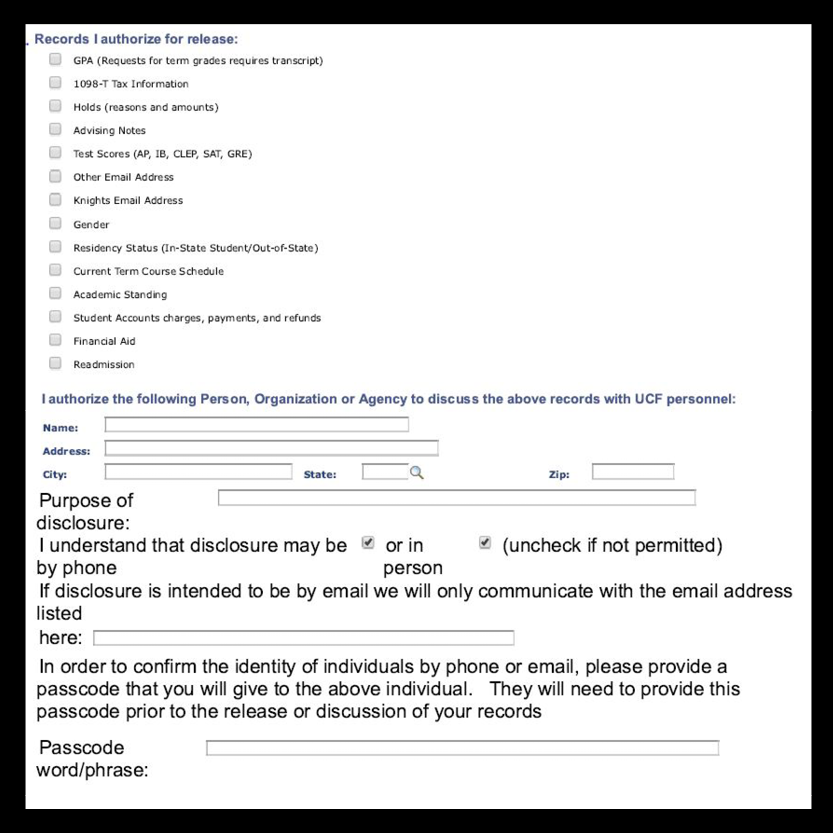
As you speak with the student, look to see if they have completed the Records Release Authorization form.
(my.ucf.edu > Main Menu > SR Custom > SR Use > Records Release Authorization > Records Release Authorization)
Always make sure to ask the student for the passcode that they created in the Records Release Authorization form. If they do not know it or don’t remember it, do not talk about specifics pertaining to their record.
After the advising videoconferencing session is over, make notes in EAB/myKnight STAR about the advising session.
If you are working from home, you should download and complete the UCF Telecommuting Program Manual.